🐇Rabby Wallet
Use INFINITETRADING as your referral code to support our project.
Why Use Rabby Wallet?
Rabby Wallet offers users a smooth multi-chain experience for DeFi that automatically selects the chain for a dApp, saving users from the hassle of manually switching between chains. Rabby Wallet also prioritizes security, with security features such as transaction previews, risk scanning, and security alerts.
Key Takeaways
Rabby Wallet is a multi-chain web3 wallet developed by DeBank that focuses on accessibility and security.
Rabby Wallet supports over 10,000 cryptocurrencies and NFTs on Ethereum and over 141 EVM chains and testnets.
This article guides readers through some of the basic features of Rabby Wallet and how to use them.
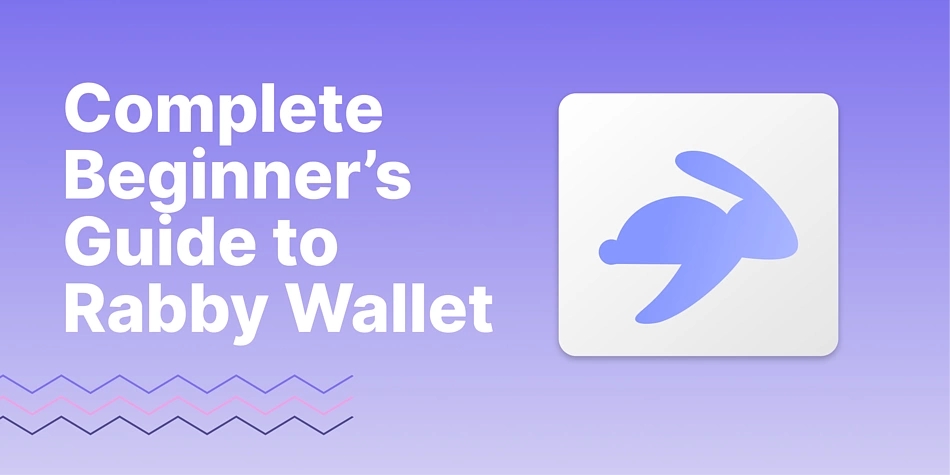
Cryptocurrency wallets are focused on improving the way people interact with blockchains and cryptocurrencies. Rabby Wallet is gaining popularity among cryptocurrency investors with its focus on security and user-friendliness, as it offers users a smooth multi-chain experience along with pre-transaction risk scanning and transaction previews. To date, it has over 400K users on the Chrome web store and over 10K downloads on Android.
Note that at the time of writing, the iOS app is still under review and users should only download Rabby Wallet from the official website: https://rabby.io/
What Is Rabby Wallet?
Rabby Wallet is a multi-chain web3 wallet created by DeBank, a DeFi portfolio tracker. It supports Ethereum and Ethereum Virtual Machine (EVM) chains including Polygon, Arbitrum, and Optimism. To date, Rabby has integrated 141 chains and testnets, and over 10,000 cryptocurrencies.
Rabby Wallet offers users a smooth multi-chain experience, where it automatically chooses the corresponding chain for a DeFi dApp based on their database, saving users the trouble of switching between chains when accessing multiple dApps at the same time.
Rabby also prioritizes user security, and the wallet features transaction previews that show the user’s estimated balance change before signing a transaction, along with pre-transaction risk scanning that alerts users if it finds potential vulnerabilities.
Rabby Wallet Points
Rabby Wallet distributes points to users when they perform certain activities on the wallet. The Rabby Wallet point system was introduced in January 2024 and is meant to promote the wallet’s usage.
Users can earn points when they refer new users or use some of the wallet features like Gas Top Up and Swap (more on these later). Despite rumors that the wallet points could translate to qualification in future token airdrop(s), the Rabby team is yet to announce the complete plan for the Rabby Wallet Points program.
Now, let’s get started on installing and setting up your Rabby Wallet.
Installing and Setting up the Rabby Wallet
Rabby Wallet is available on desktop for Windows and Mac, along with Android devices, although the iOS version is still under review at the time of writing. It is also available as a Chrome extension, which we will be using for this tutorial.
To install the Rabby Wallet;
Visit the Rabby Wallet site.
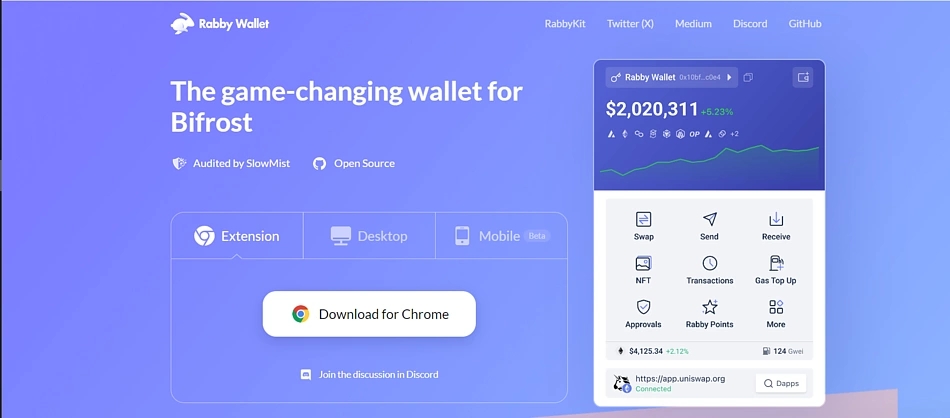
Select Extension and click Download for Chrome.
Always verify the authenticity of your source when downloading any applications.
When the download and installation process is complete, you can select the application from your list of extensions.
Click Next to begin the wallet setup process.
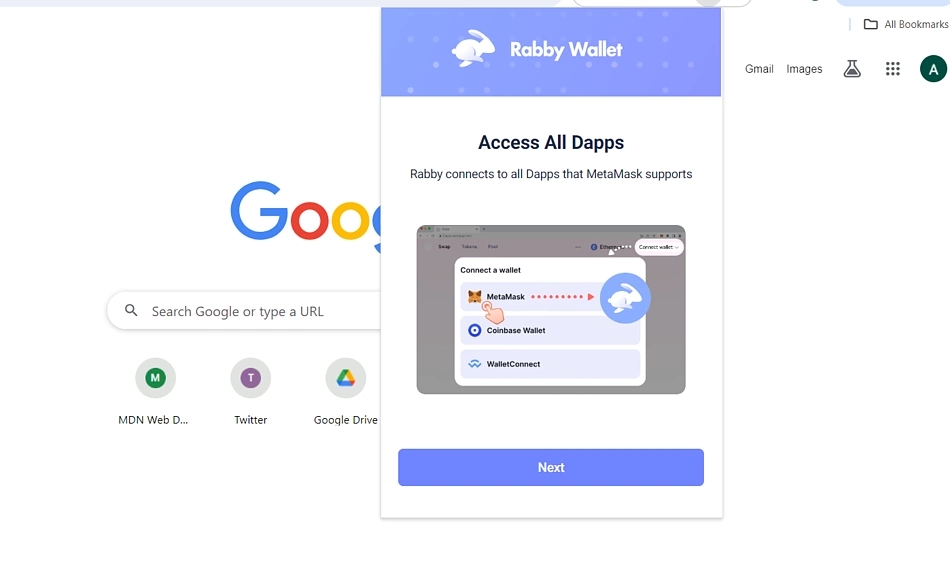
Setting up a New Rabby Wallet
To set up a new wallet for your Rabby wallet;
Click Create a New Seed Phrase.
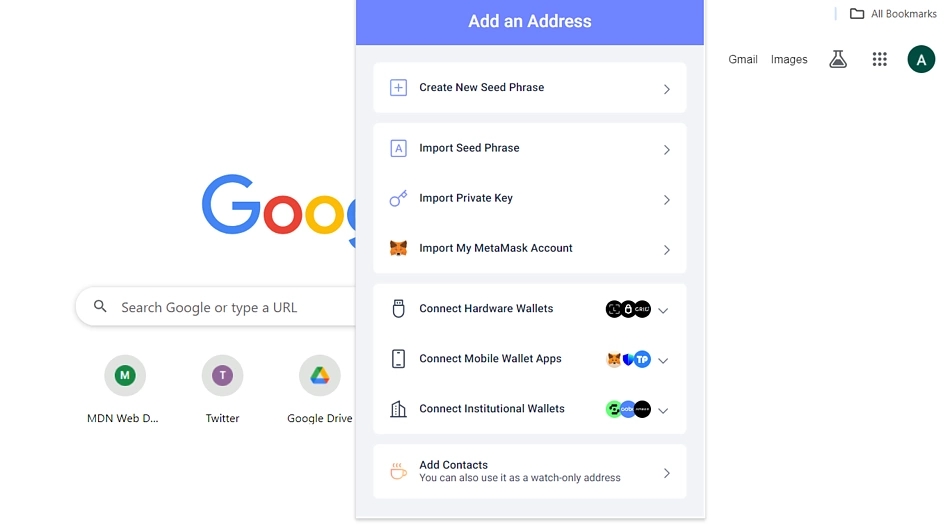
Enter a password for your wallet.
Click Next to continue.
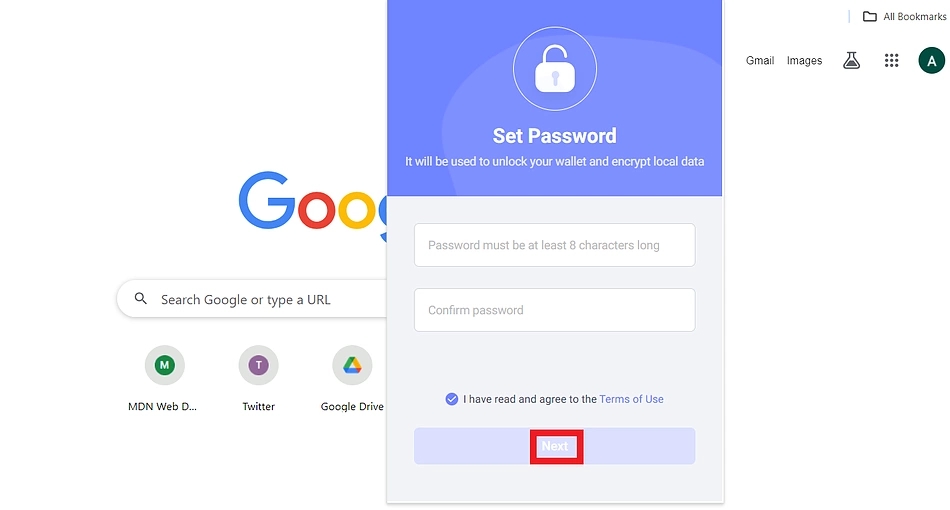
Click Show Seed Phrase to proceed.
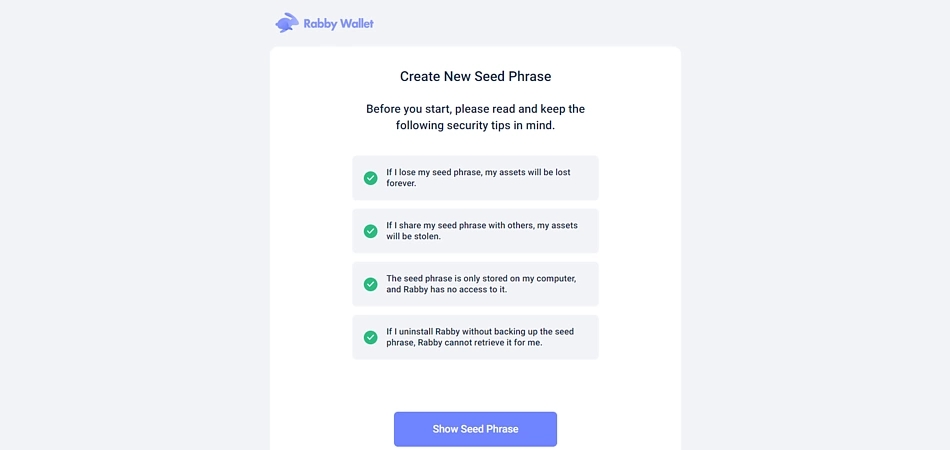
Your wallet seed phrase is displayed on the next page. Carefully copy and save the phrase (ideally offline and on crypto steel) and click I’ve Saved the Phrase to continue.
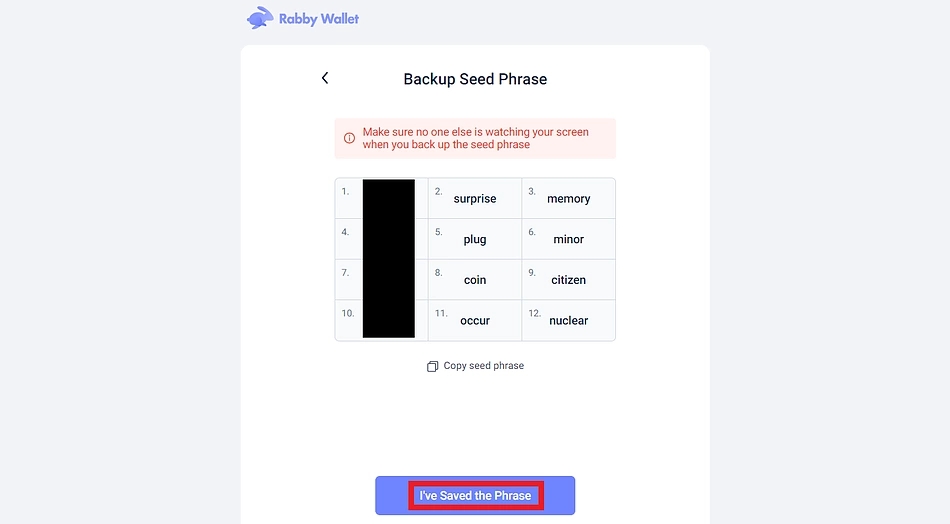
The provided seed phrase is multi-wallet. On the next page, a list of wallets addressed under your seed phrase is presented.
To add any of the addresses to your wallet, toggle the switch icon at the left corner of each wallet address.
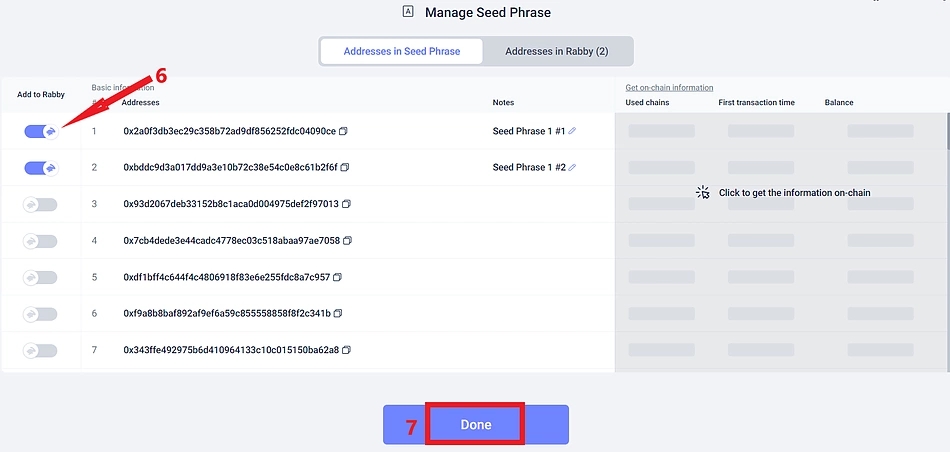
Click Done to proceed after selecting the addresses you wish to add to your wallet.
Your Rabby Wallet is now set up and ready to use.
You can also import your existing wallet address to Rabby or connect to your old wallet provider using Rabby.
How to Import Pre-existing Wallet to Rabby Wallet
To import your wallet,
To import using your wallet’s seed phrase click Import Seed Phrase.
Enter your wallet’s seed phrase accordingly and click Confirm to continue.
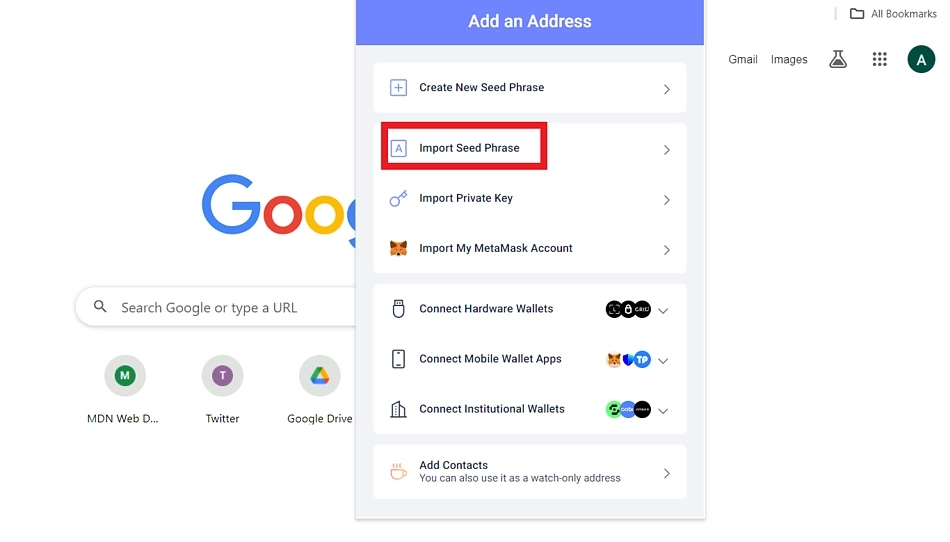
To import using your private key click Import Private Key.
Enter your wallet private key and click Confirm to continue.
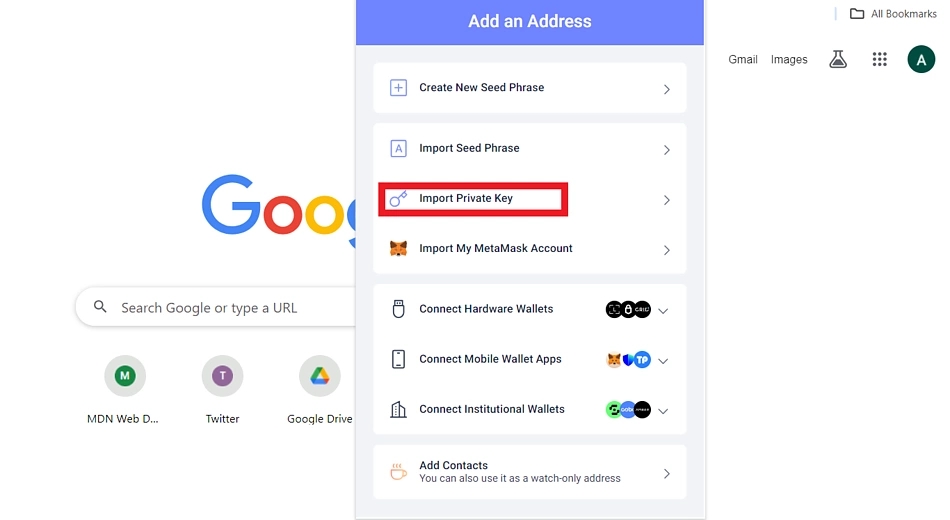
You can now transact with your old wallet on Rabby.
How to Send and Receive Tokens With Rabby Wallet
To send a crypto asset using your Rabby wallet;
Click on the Send icon from your wallet menu.
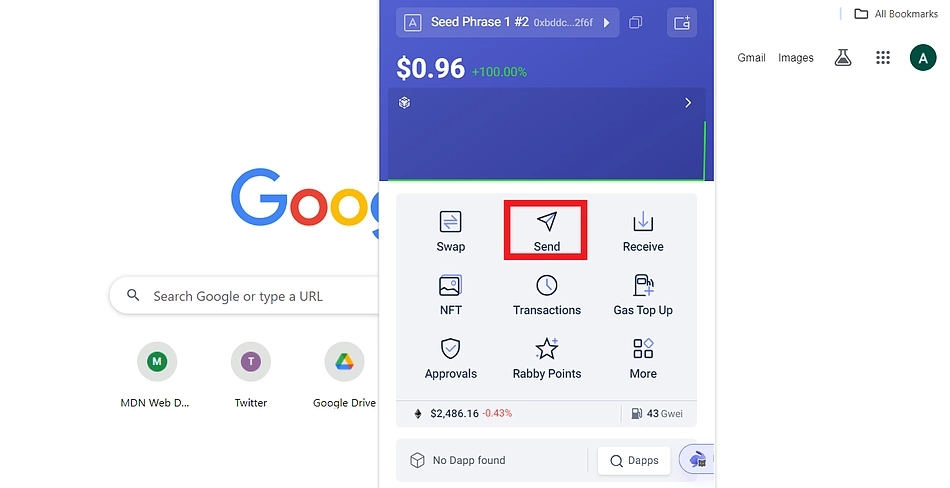
On the transfer page:
Select the network for your transfer.
Enter the recipient’s address.
Select the asset you wish to send and enter the amount.
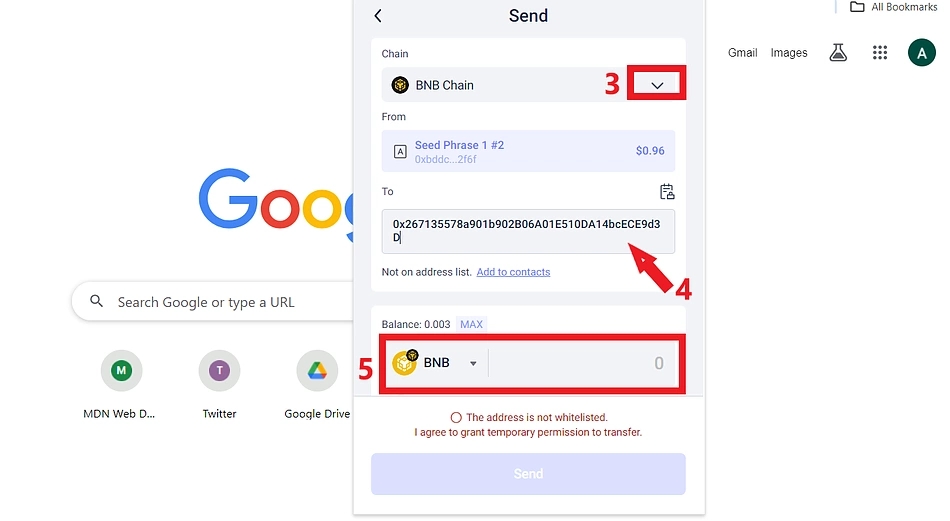
If the wallet is not whitelisted, check the box on the dialog at the bottom corner of your wallet to grant temporary permission for the transfer.
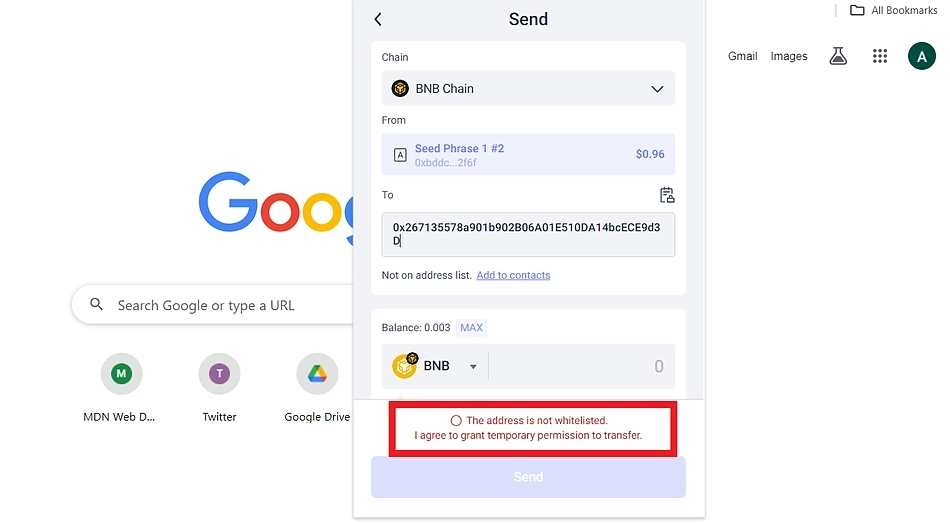
Click Send to continue.
On the next page, set up other transaction parameters and click Sign and Create to complete.
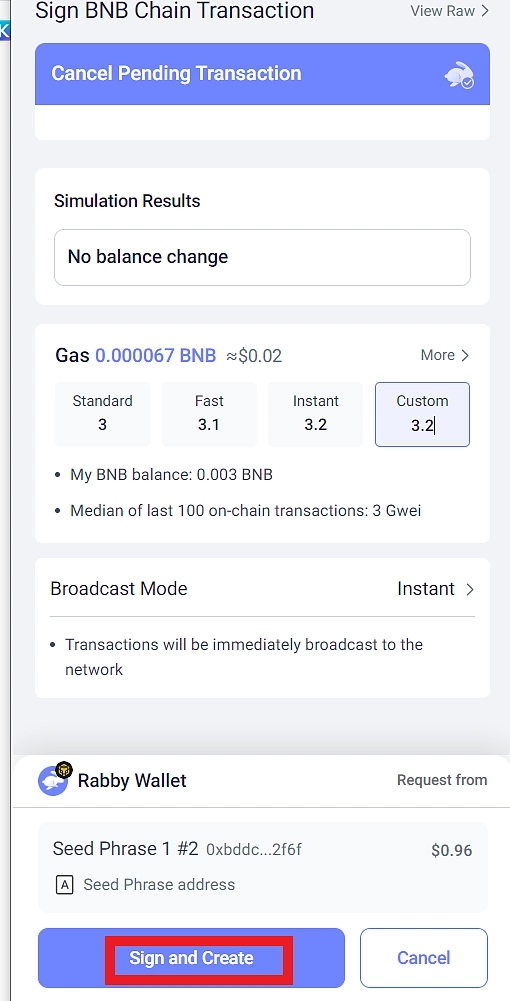
To Receive a Crypto Asset in Your Rabby Wallet
Click Receive on your wallet menu.
Select the network.
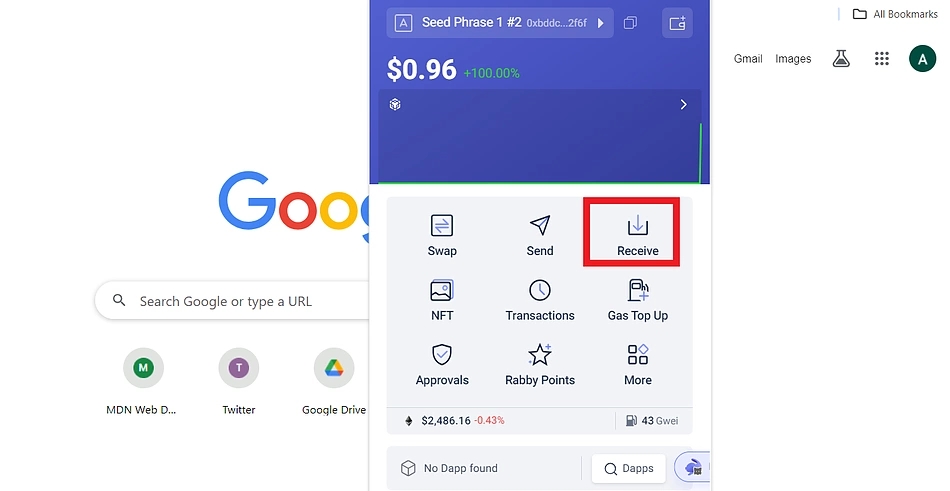
Copy your wallet address, or scan the QR code.
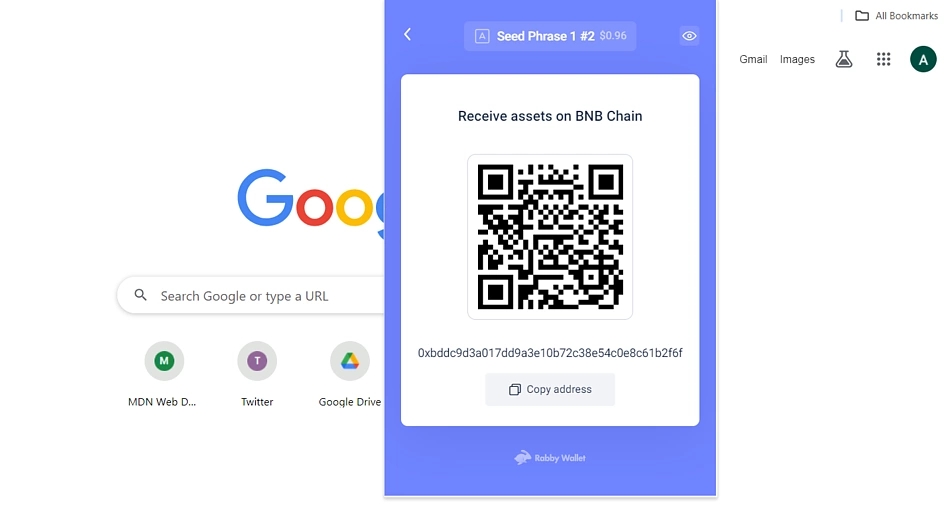
Rabby Wallet Security Features
In-built security applications are one of Rabby Wallet’s most standout features. These features are designed to reduce erroneous transactions and improve the overall security of cryptocurrency transactions.
Wallet Whitelist
When sending assets to a wallet using Rabby Wallet, users are prompted to whitelist the address or go through an extra approval procedure for wallet confirmation. The whitelist feature enables users to save frequently used wallets and wallets of their verified peers. This allows for easy address selections and reduces the chances of sending crypto assets to the wrong address.
Wallet Preview
Rabby Wallet allows users to get a glimpse of the wallet they are interacting with from the transfer completion interface. It pulls the wallet balances and a few other details to give users an idea of the wallet’s details. Using this data, users can proceed to execute their transactions with a better knowledge of the recipient.
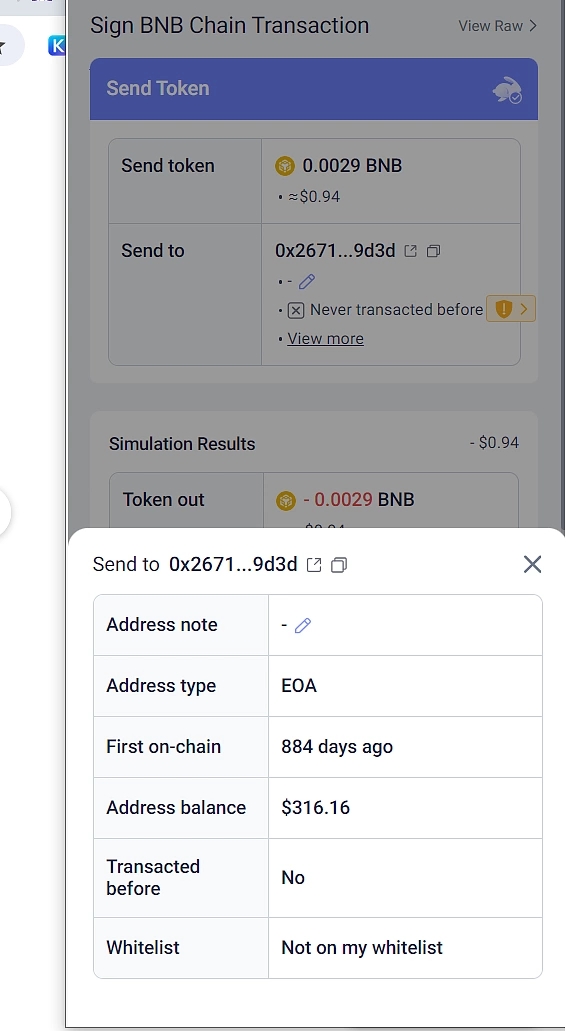
Transaction Simulation
Transaction simulations present users with the outcome of the intended transaction. It runs a test version of the transaction off the loop and provides users with an idea of what will happen when the transaction is executed. Rabby Wallet users enjoy this service without needing to install an additional security extension.
In cases such as message signing or running a claim, it informs users of possible extra events that are not made clear by the smart contract developer. Rabby Wallet features an in-built transaction simulation feature, ensuring that users are aware of any implications that may arise from their transaction.
Scam Transactions
Rabby Wallet alerts users to suspected or known scam transactions, which could be a dusting attack or fake asset transaction.
Security Alert
Rabby Wallet prompts users on various security issues before the final transaction confirmation. The security warning alert is displayed for issues such as the first transaction to a wallet, transfer to a suspected or non-whitelisted wallet, and more. To proceed with the transaction, these security warnings must be resolved.
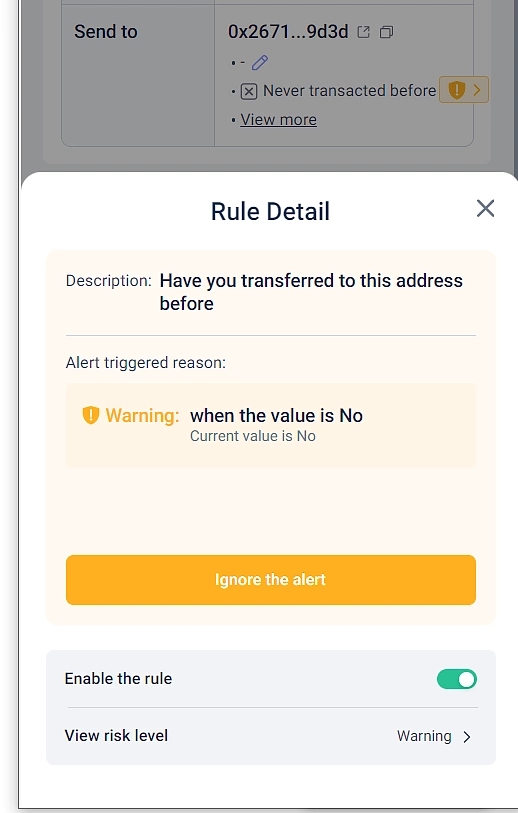
Additional Rabby Wallet Features
Rabby Wallet also includes additional features such as swaps and gas top ups.
Gas Top Up
Rabby Wallet’s Gas Top Up allows users to purchase gas tokens for a network instantly using other assets on the same network or other networks. The Gas Top Up comes in handy when users accidentally run out of gas tokens for a transaction, and allows users to easily top up their wallets without needing to swap assets on an external exchange.
Here’s how to use the Gas Top Up feature;
Click on the Gas Top Up icon from your Rabby Wallet menu.
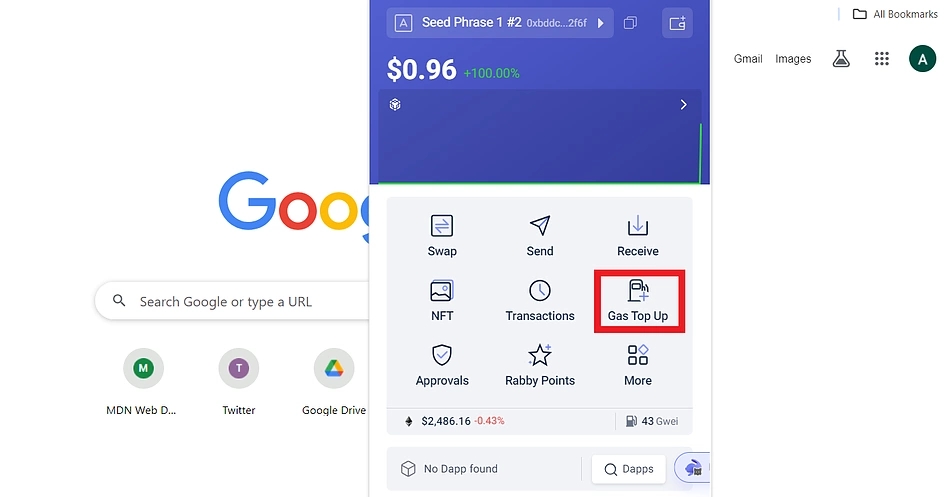
Select the network you wish to purchase a gas token for.
From the available options, select the top up value you wish to purchase.
Click Continue to proceed.
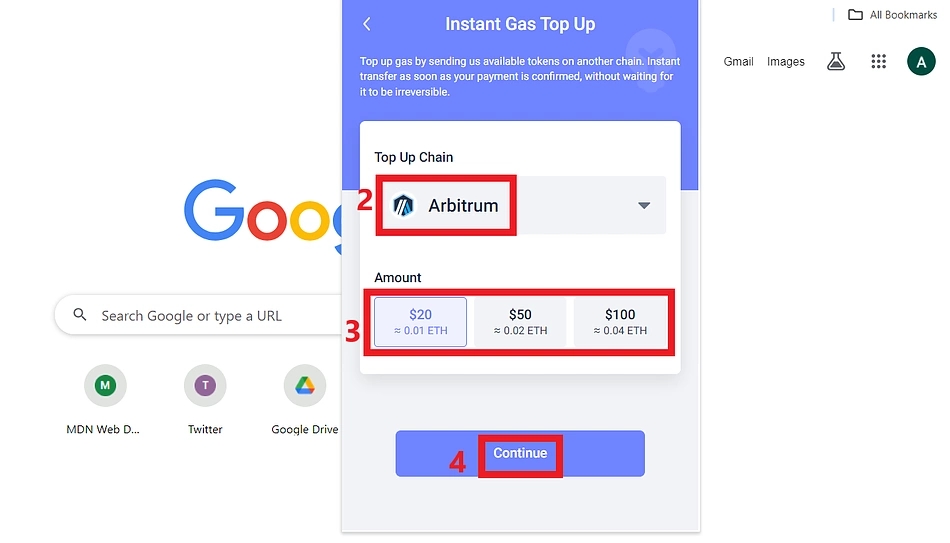
Click Select Payment Token.
Select the asset you wish to use for the gas top up payment.
Click Confirm to continue.
Follow the prompt to complete the transaction..
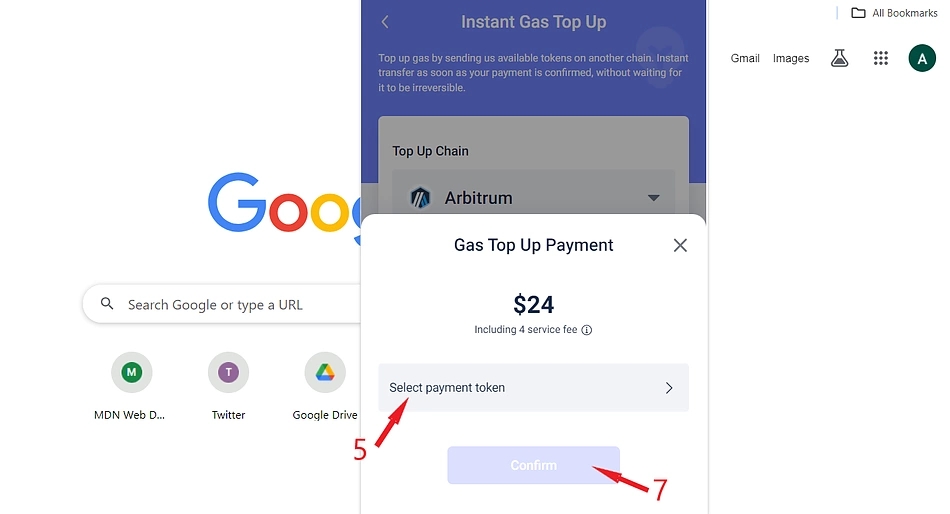
The gas token will be credited to your wallet on the selected network once the transaction is completed.
Swap Tokens
Rabby Wallet’s token swap feature connects users to multiple decentralized and centralized exchanges. It routes token swap requests through exchanges selected by the user to complete an asset swap without the user needing to connect their wallets to an external exchange.
The in-wallet swap feature is available on most networks supported by Rabby Wallet. Supported decentralized exchanges include KyberSwap, 1inch, ParaSwap, and OpenOcean. Supported centralized exchanges include Binance, OKX, and Coinbase. Note that some assets are not supported (yet) on some centralized exchanges.
Here’s how to perform an asset swap using the Rabby Wallet Swap feature.
Click on the Swap icon from your wallet’s menu.
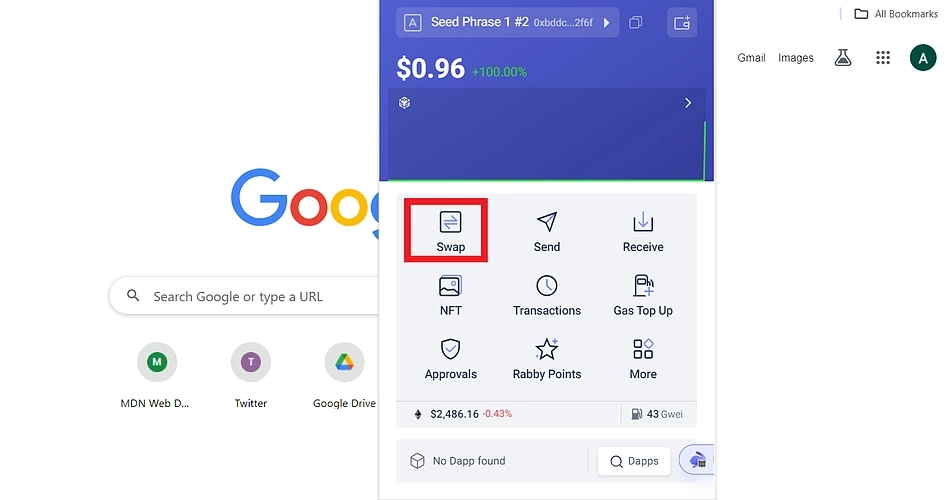
Select the network and the asset you wish to swap.
Set the amount you wish to swap.
Click Get quotes to proceed.
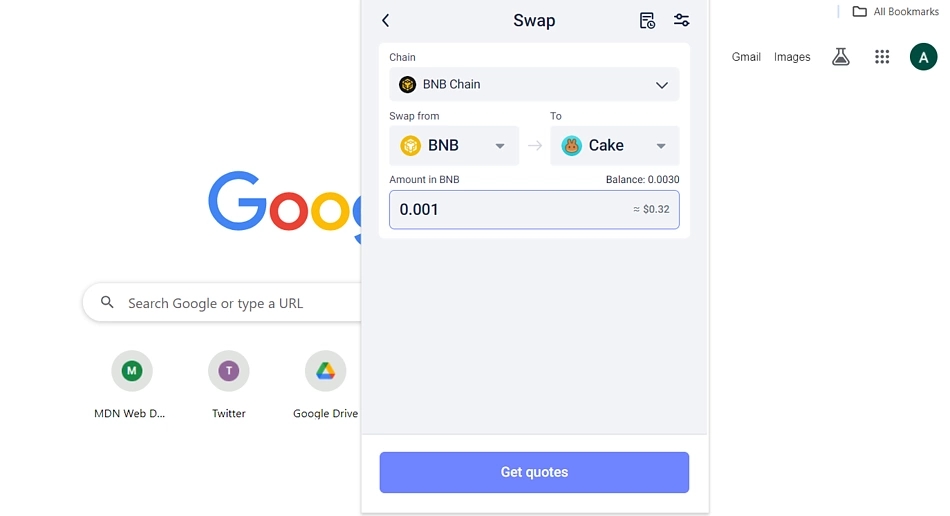
On the next page, you are presented with a list of supported exchanges for your token swap.
To enable trading on your exchange of choice hover your mouse over it and click on Enable it.
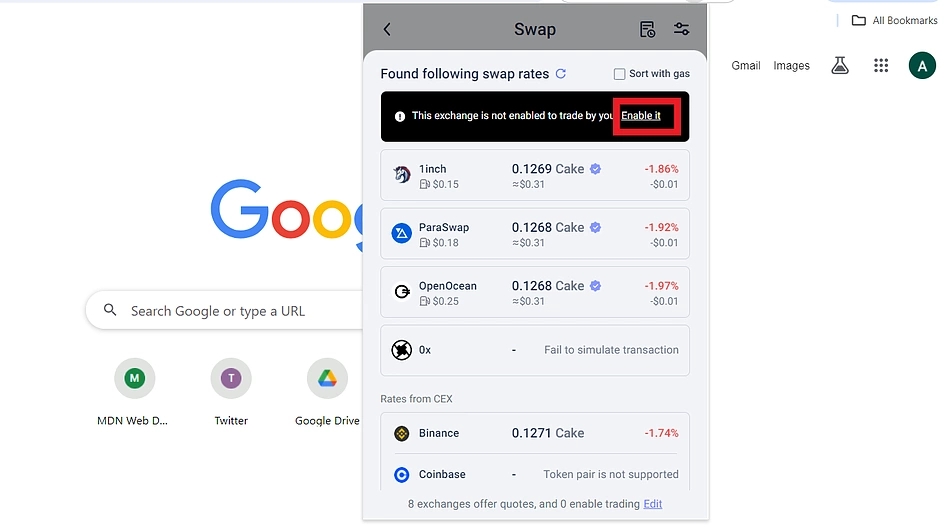
Complete the approval process and select the exchange for your swap.
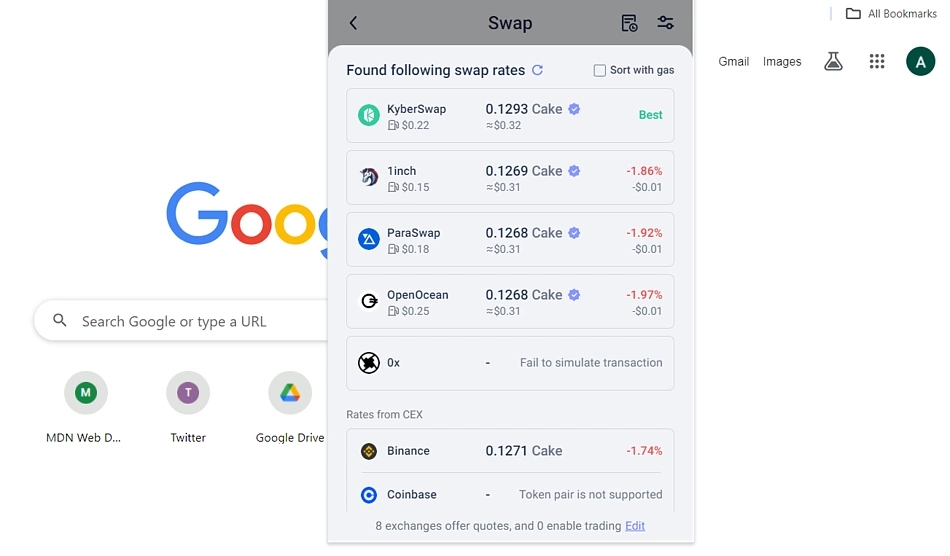
Click Swap Via <selected exchange> to continue.
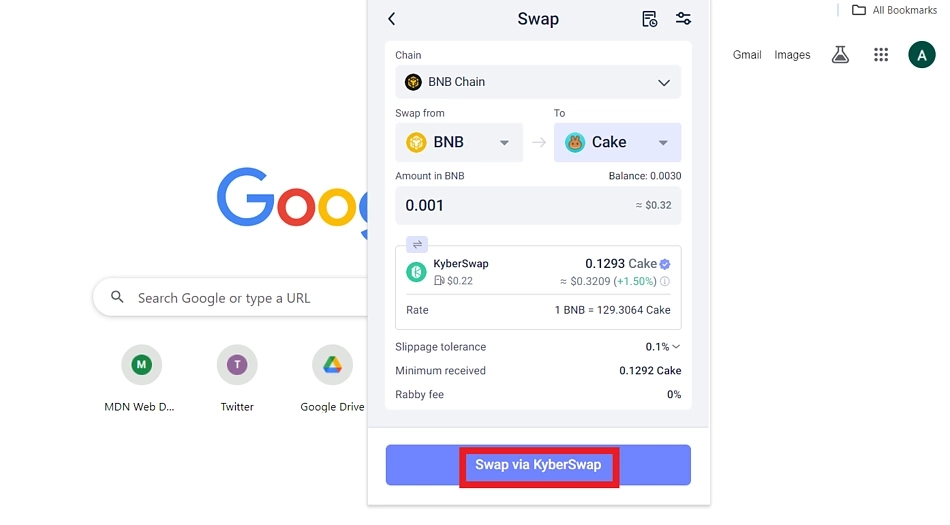
On the approval page, inspect the details of your transaction, including the transaction simulation results.
Click Sign and Create to complete.
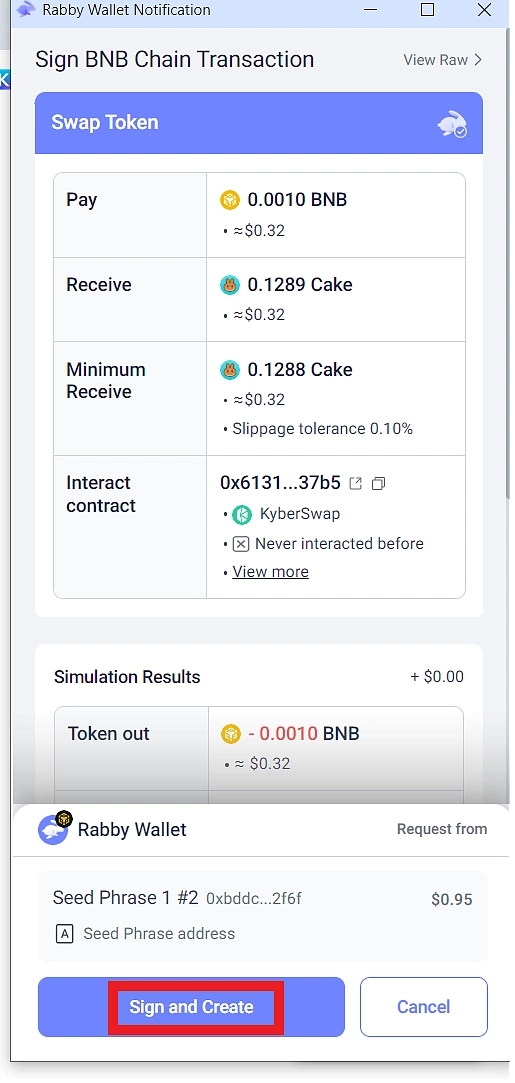
Your swapped token will be available in your wallet once the transaction is completed.
Rabby Wallet on Mobile
Rabby Wallet is also available for mobile devices. According to information from the project, the iOS version of the application is still under review but the Android version is available for download on the Play store. The mobile version’s user interface is similar to the wallet extension; however, some features are not accessible on the mobile version at the time of writing.
Again, please note that there are reports that there is a fake iOS app on the Apple store.
🚨 A FAKE iOS app has resurfaced. Please note that our iOS app is still under review.
Identify the real app by Developer: DeBank (Android) & DeBank Global Pte. Ltd. (iOS).
For secure downloads, ONLY use our official website: https://t.co/FZmFjG2o5X https://t.co/OX9HxHo354
— Rabby Wallet (@Rabby_io) February 16, 2024
Setting up Rabby Wallet on Mobile
Download the application via your device’s application store. Verify the developer (DeBank) before downloading.
Once the download and installation process is completed, you can open the application by tapping on the icon.
The mobile wallet allows you to connect to your existing wallet provider like MetaMask and Trust Wallet. Note that the (existing) wallet application must be installed on your device.
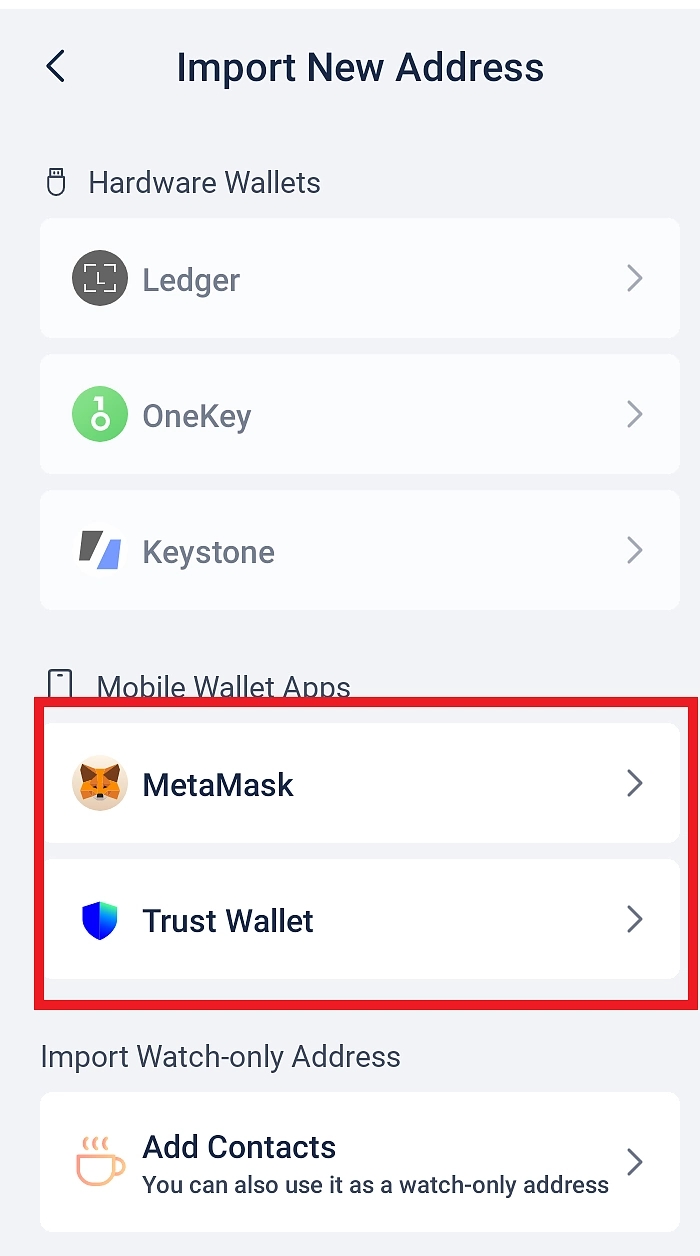
Select your wallet provider to proceed. The application redirects to the selected mobile wallet.
Approve the Rabby Wallet connection request to proceed.
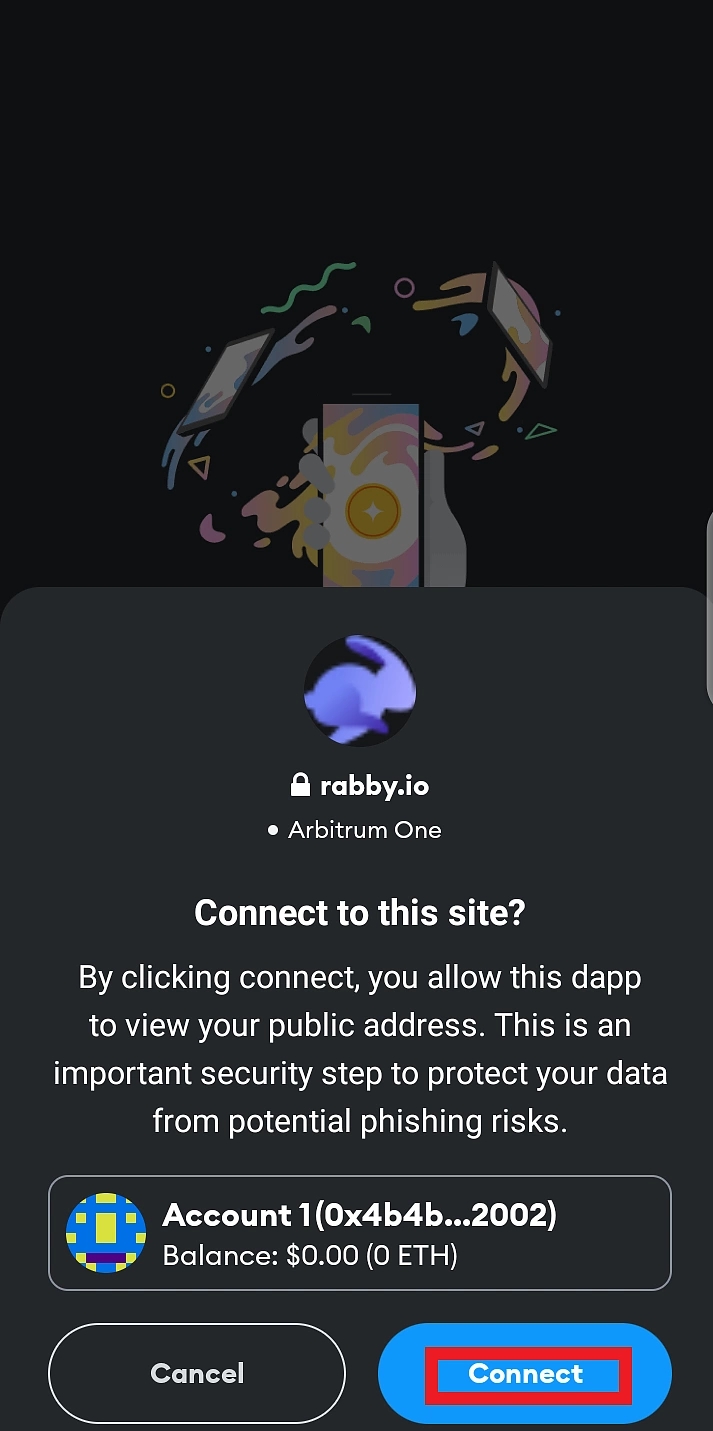
Your old wallet is now imported into your new Rabby Wallet.
Sending Crypto via Rabby Mobile Wallet
You can now send crypto using your Rabby Wallet on mobile.
Click the Send icon on your wallet menu.
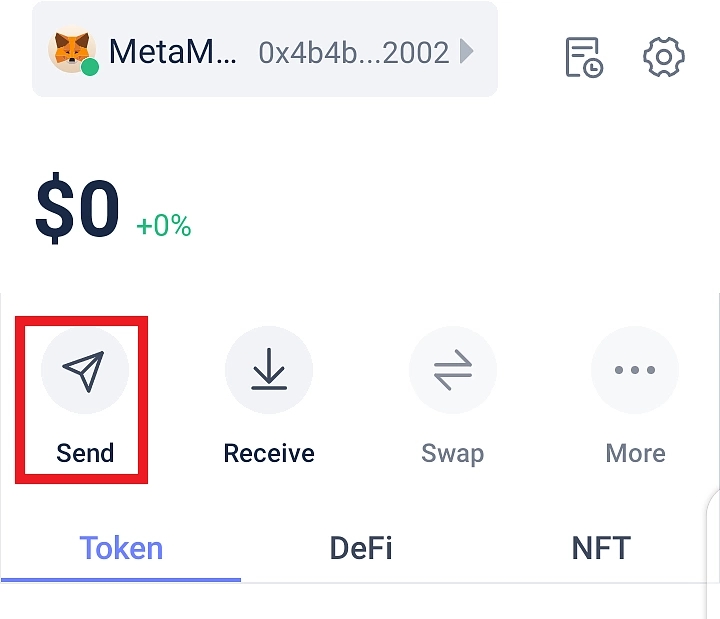
Select the network for your transfer
Enter the recipient’s address
Select the asset you wish to send and enter the amount
If the wallet is not whitelisted, check the box on the dialog at the bottom corner of your wallet to grant temporary permission for the transfer.
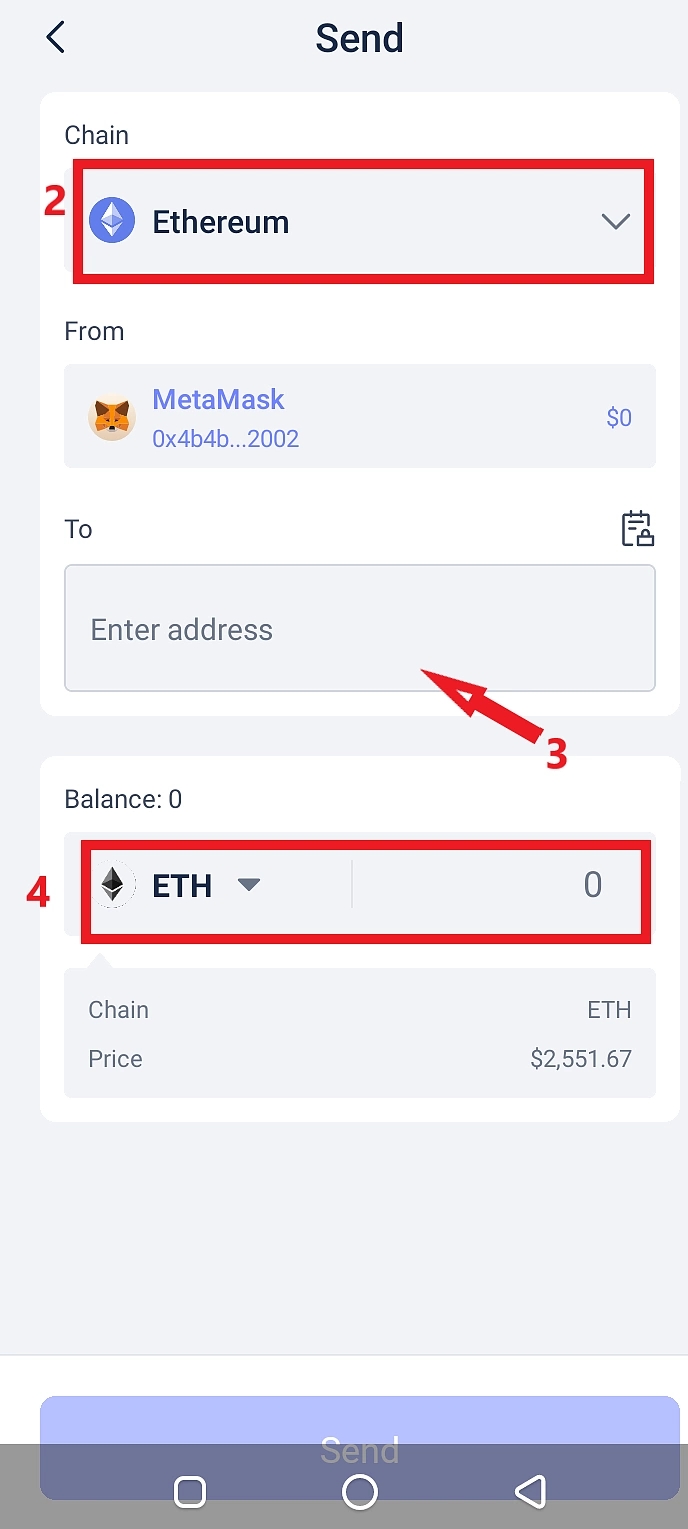
Click Send to continue.
Receiving Crypto via Rabby Wallet
To receive a crypto asset in your Rabby wallet,
Click on the wallet icon from the top of your wallet dashboard
On the wallet page, copy your wallet address for your transaction.
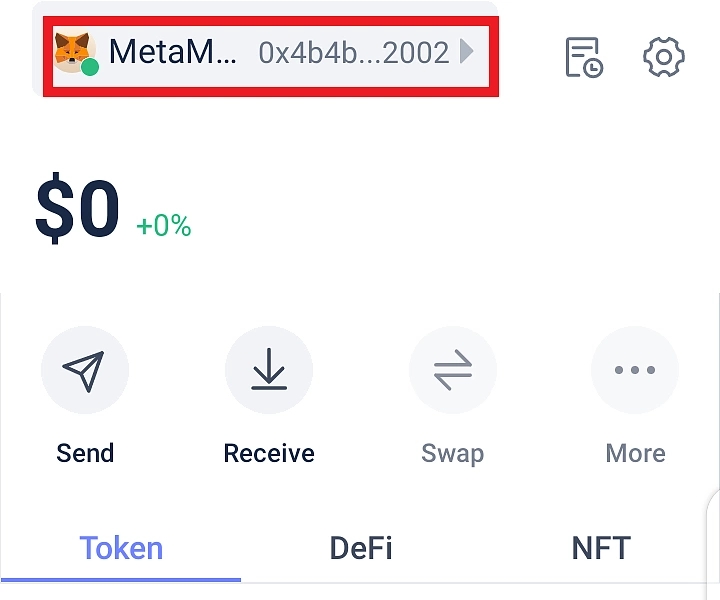
Exploring Decentralized Applications
You can view a list of supported dApps by clicking on the Dapp icon on your wallet’s bottom menu.
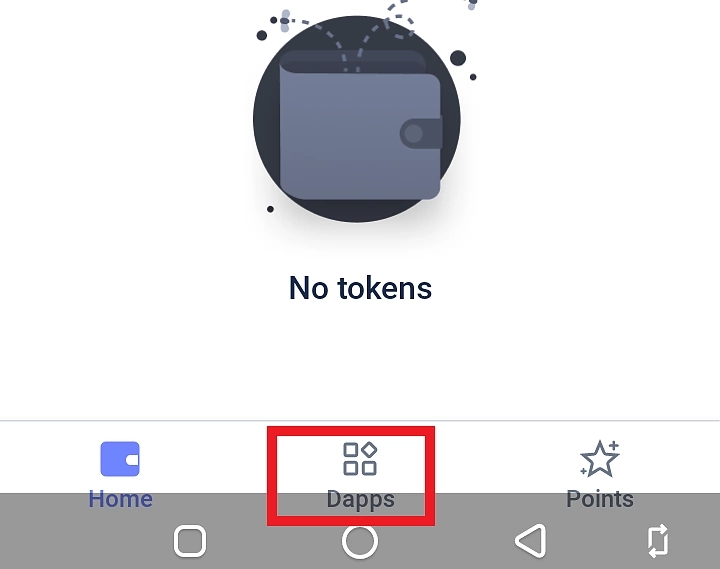
Click Explore Popular DApps to proceed.
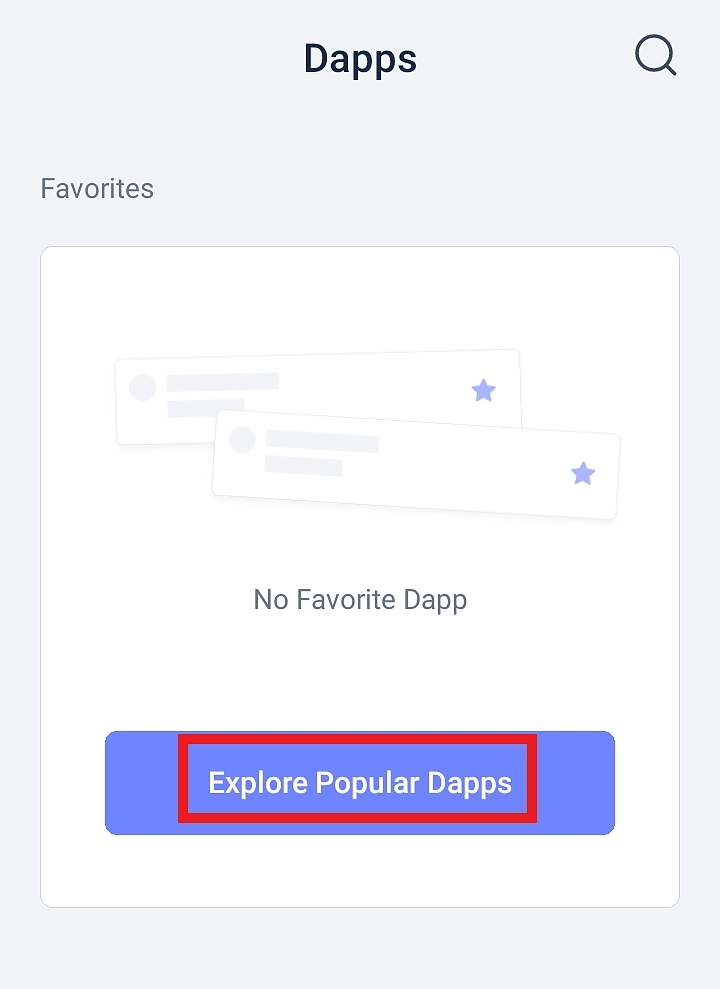
From the dApp list, select your favorite applications and click Add to Favorites to add them to your list for easy access.
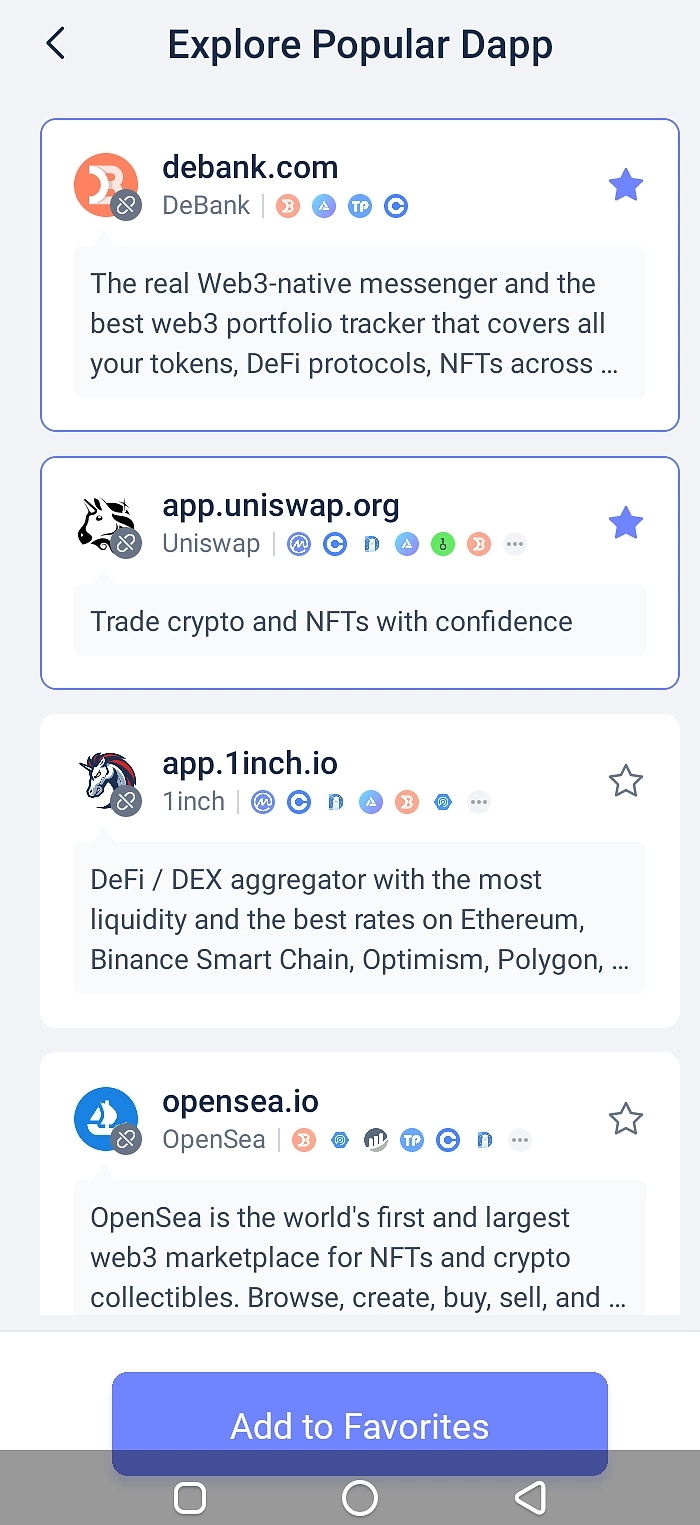
Claiming Rabby Wallet Points on Mobile
Click on Points from the bottom menu of your Rabby mobile wallet to navigate to the claiming page.
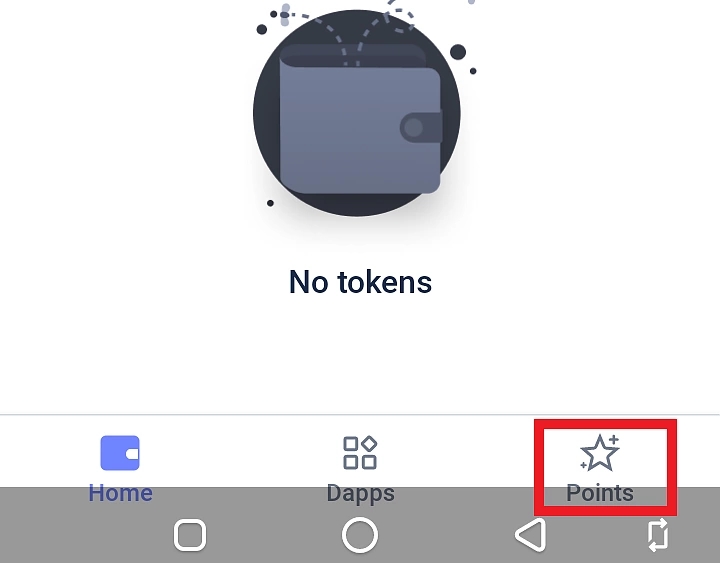
Click Claim to claim your accrued points.
Read more about the Rabby Wallet’s point program.
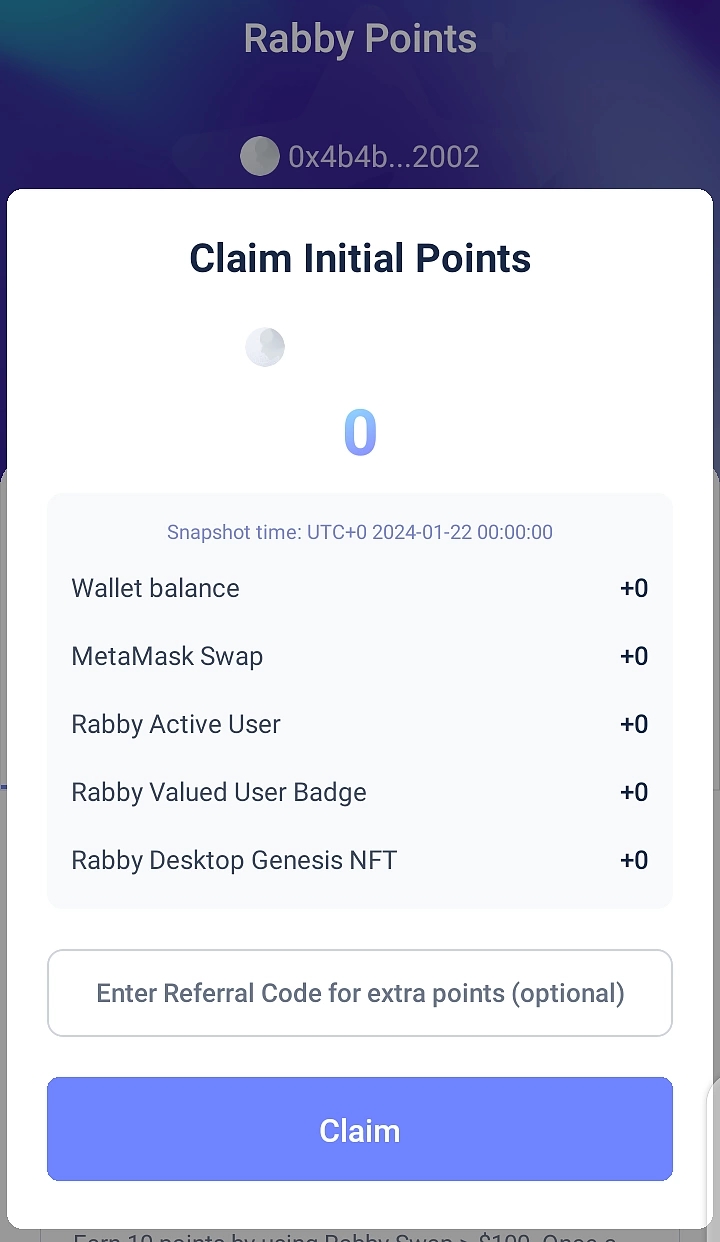
Note that several features are not available on mobile at the time of writing, this could change in the future with more updates to the application.
Final Thoughts
Wallets are a key application in the crypto space and a significant contributor to the mass adoption of cryptocurrencies as relevant financial instruments. Whether you are a pro cryptocurrency investor or a newbie, Rabby Wallet could just be the wallet that works for you.
This is because of its approach to in-wallet utility. Rabby Wallet integrates several key functionalities, some of which are new or normally existing as an external feature. Rabby’s all-in-one approach to wallet utility simplifies cryptocurrency transactions for users while implementing additional security features that make crypto transactions safer.
In the course of this tutorial, we have covered some operations you can perform on the Rabby Wallet. However, note that this is not exhaustive of the features in the wallet and the user interface might differ slightly across other supported devices or versions of the wallet.
Note that this article is only a guide on how to use the Rabby Wallet and should not be taken as financial advice.
Was this helpful?